Module: Accounts
This guide will explain how to access and utilize this module's features to gain crucial insights into your chama's financial health.
Required Module
It's important to note that the Accounts module requires the following modules to function effectively.
Accessing the Accounts Module
Open the Digichama portal and log in to your account. Ensure you're on the dashboard of the chama you want to manage. Within the right-side menu, click on the option labeled "Accounts". This will take you to the dedicated Accounts module, your central hub for monitoring and managing your chama's finances.
Transaction Tracking
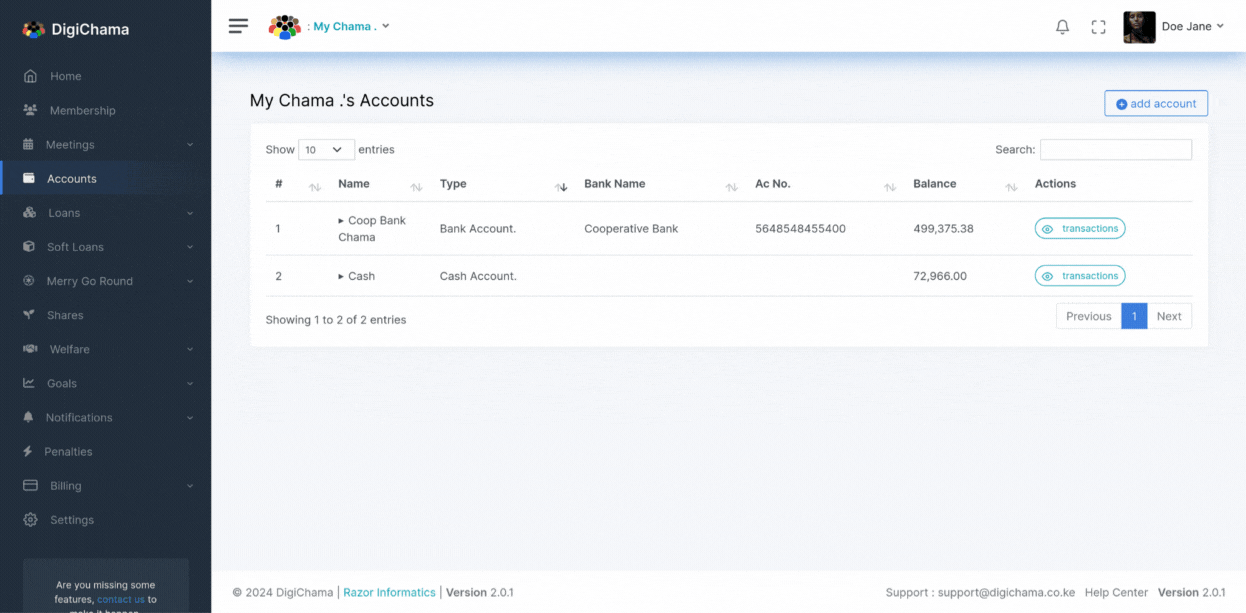 The Accounts module plays a critical role in maintaining transparency and accountability within your chama. It provides a detailed record of all financial transactions occurring within your group. By effectively tracking these transactions, you can ensure informed financial decisions and responsible resource allocation. you can promote financial wellness within your chama. Here's how:
The Accounts module plays a critical role in maintaining transparency and accountability within your chama. It provides a detailed record of all financial transactions occurring within your group. By effectively tracking these transactions, you can ensure informed financial decisions and responsible resource allocation. you can promote financial wellness within your chama. Here's how:
- Transaction Transparency: Clear records of all financial activities enhance transparency and foster trust among members.
- Informed Decisions: Access to comprehensive financial data allows for informed decision-making regarding contributions, investments, and expenditures.
- Accountability: The ability to track funds and reconcile accounts ensures accountability within the chama's leadership.
Automatic Cash Account
The Accounts module automatically creates a "Cash Account" for the Treasurer. This account reflects the chama's physical cash holdings (cash at hand).
Account Reconciliation (Tier Dependent)
The ability to reconcile accounts within the Accounts module might depend on your chama's Digichama tier. Certain tiers might offer advanced functionalities for reconciliation, allowing you to verify the accuracy of your financial records against external sources, such as bank statements.