Module: Goals
Goals module empowers your chama (group) members to collaborate and contribute towards achieving a common financial objective. This guide will explain how to access and utilize this module's features to manage your chama's goals effectively.
Required Module
It's important to note that the Goals module requires the following modules to function effectively.
Accessing the Goals Module
Open the Digichama platform and log in to your account. Ensure you're on the dashboard of the chama you want to manage. Within the right-side menu, click on the option labeled "Goals". This will take you to a list of all your chama's goals. Active goals are ongoing initiatives, while archived goals represent completed goals. Each goal will show a progress bar and the total amount collected so far.
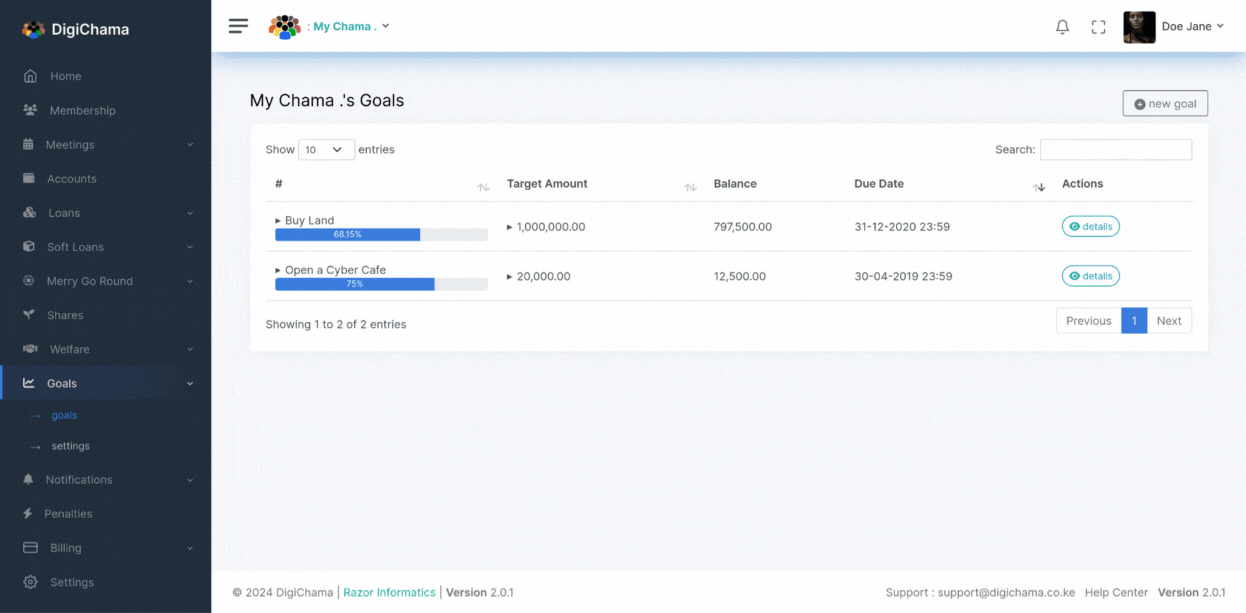
Creating a New Goal
Click the "New Goal" button on the list of goals page. Provide the necessary information for the goal, including a descriptive title, target amount to be collectively contributed, and target completion date. A helpful feature displays a preview of the estimated monthly contribution and total repayment on the right side for confirmation before finalizing the goal creation.
Goal Details:
Clicking on the "Details" button for a specific goal provides a comprehensive view for managing that goal. Here's what you'll find:
- Member Contributions: This section lists all chama members and their designated contribution amounts towards the goal, along with their current outstanding balances.
- Adding Member Payments (Authorized Users): Authorized users (typically the Treasurer) can click the "Add Payment" button next to a member's name to record their contribution towards the goal (this button is only available if the member has a remaining balance).
Member Goal Details
Clicking on a member's name within the goal details section takes you to a dedicated page showcasing their individual contribution history for that specific goal. Here, you can also add payments on their behalf if needed by clicking "Add Payment."
Penalty
If a member delays their contribution to a goal, authorized users can navigate to the "Penalties" tab within the goal details. Here, you can impose a penalty on the member and provide a reason for doing so.
Settings
The Goals module offers global settings that determine the default parameters for all new goals created within your chama. These settings allow you to define:
- Automatic Crediting (Optional): Choose whether to automatically credit goal contributions towards the goal's target amount.
- Automatic New Member Inclusion: Determine if new members joining the chama will be automatically added to any active goals.
- Schedule: Align contributions with your chama's meeting schedule or define a custom contribution frequency (daily, weekly, monthly, etc.).