Module: Merry Go Round
also known as Table Banking, empowers your chama (group) members to participate in a rotating savings and credit scheme. This guide will explain how to access and utilize this module's features to manage your chama's Merry-Go-Round activities effectively.
Required Module
It's important to note that the Merry Go Round module requires the following modules to function effectively.
Accessing the Merry-Go-Round
Open the Digichama platform and log in to your account. Ensure you're on the dashboard of the chama you want to manage. Within the right-side menu, click on the option labeled "Merry-Go-Round" or similar wording. This will take you to the dedicated Merry-Go-Round module, your central hub for managing all Merry-Go-Round activities within your chama.
Rounds:
A "Round" represents a complete rotation where all members contribute and receive funds in turn. The Merry-Go-Round module displays the currently active round (if any) or a list of all past rounds (archived).
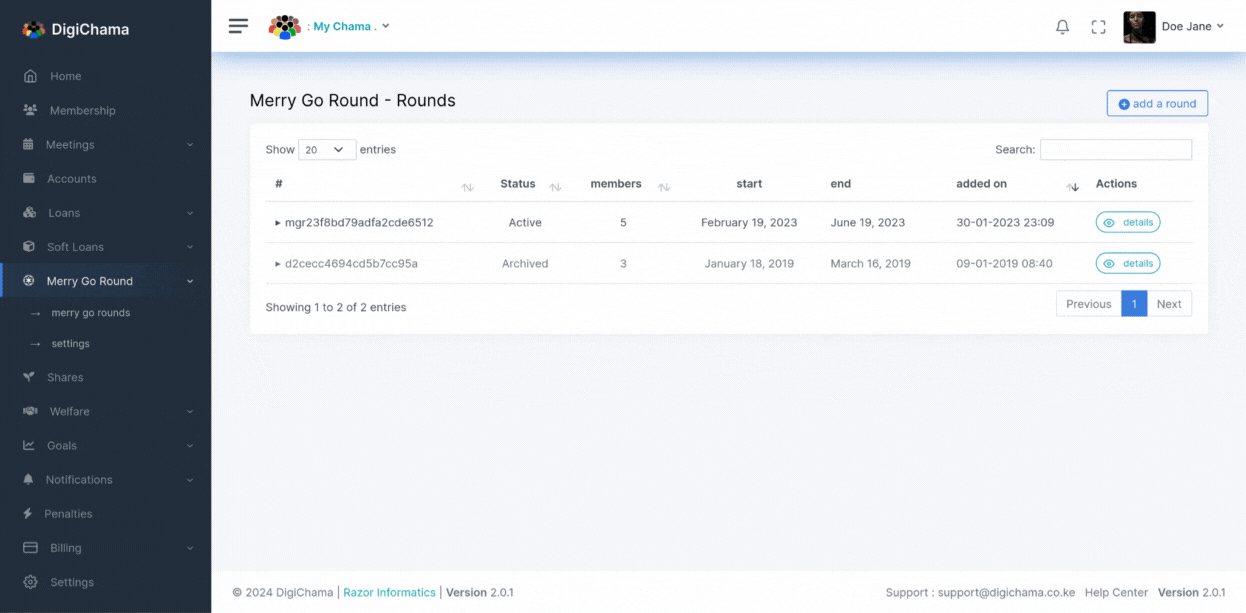
Active Round Details: Click on the list on the top right corner when viewing the active round. This list displays all past and active rounds with their status (Active or Archived), start and end dates.
Adding a New Round
Click on the "Add Round" button on the top right corner of the rounds list. Here, you'll specify the contribution amount expected from each member per turn and the start date for the new round. Other details will inherit the current global settings.
Only one active round can exist at a time.
Turns
A "Turn" represents a single cycle within a round where members contribute towards a designated recipient member. Each turn has a status (Active or Archived) and a corresponding round date. A turn is also assigned to a specific member who will receive the collected contributions.
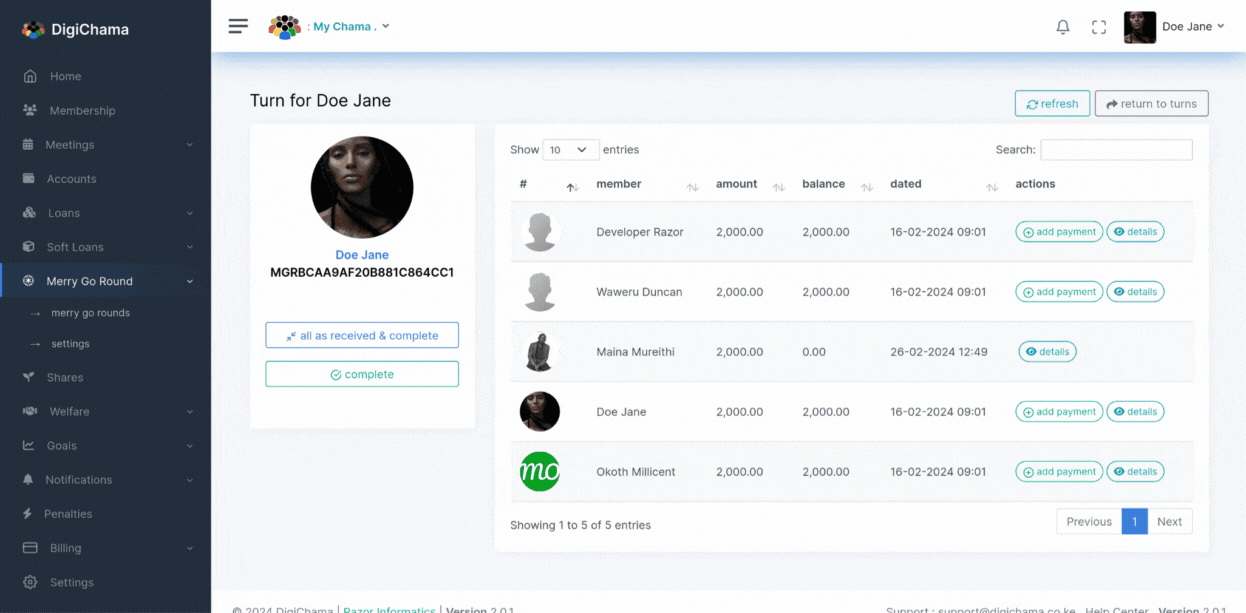
Click on the details of a specific turn to view its progress. Here's what you'll find:
- Credit: (Visible if not credited yet) This button allows authorized users (typically the Treasurer) to credit the designated amount to each member's account, prompting them to make their contributions. Normally, the system automatically credits accounts on the due date based on global settings.
- Payment: This button allows collecting payments from each member who hasn't contributed yet. Click "Add Payment" next to a member's name to record their contribution.
- Completing a Turn: Once all contributions are collected or received, click "Complete" to close the turn. This action withdraws the collected funds from the designated account and distributes them to the member whose turn it was to receive.
Utilize the "All As Received & Complete" button as a shortcut to collect payments from all members and complete the turn simultaneously.
Turn Payment Details
Click on a member's details within a credited turn to access this page. It displays the credited date, remaining payment balances, and individual payment details.
Penalties
Penalize a member for late Merry-Go-Round contributions by navigating to the "Penalties" tab within a turn's details. Enter the penalty amount and reason for applying it.
Settings
The Merry-Go-Round module offers global settings that determine the default parameters for all new rounds created within your chama. Customizable Parameters: These settings allow you to define:
- Turn Order: Random or ordered by member surname.
- Credit Receiver: Whether the member receiving contributions gets credited first to make their payment.
- Auto-Complete: Automatically close and withdraw funds when the last member contributes (requires specifying an account for withdrawals).
- Schedule: Align with meeting schedule or define a custom contribution frequency (daily, weekly, monthly, etc.).
By effectively utilizing Digichama's Merry-Go-Round module, you can create a system for your chama members to access lump sums of money at regular intervals while fostering a spirit of shared responsibility and financial planning within your group. Remember, permission levels might restrict certain functionalities, so ensure you have the necessary authorization within