Module: Soft Loans
Digichama's Soft Loans module offers a convenient way for your chama (group) members to access quick and short-term financial assistance. This guide will explain how to access and utilize this module's features to manage your chama's soft loan system effectively.
Required Module
It's important to note that the Soft Loans module requires the following modules to function effectively.
Key Distinction from Loans
It's important to remember that soft loans are distinct from regular loans in several ways:
- Repayment Term: Soft loans are typically short-term and are expected to be repaid during the next meeting.
- Interest Rates: Soft loans may have different interest rate settings compared to regular loans.
Accessing the Soft Loans
Open the Digichama portal and log in to your account. Ensure you're on the dashboard of the chama you want to manage. Within the right-side menu, click on the option labeled "Soft Loans". This will take you to a list of all your chama members, along with their current soft loan balances. This transparency allows members (with appropriate permissions) to view the soft loan status of others while maintaining confidentiality of specific loan details.
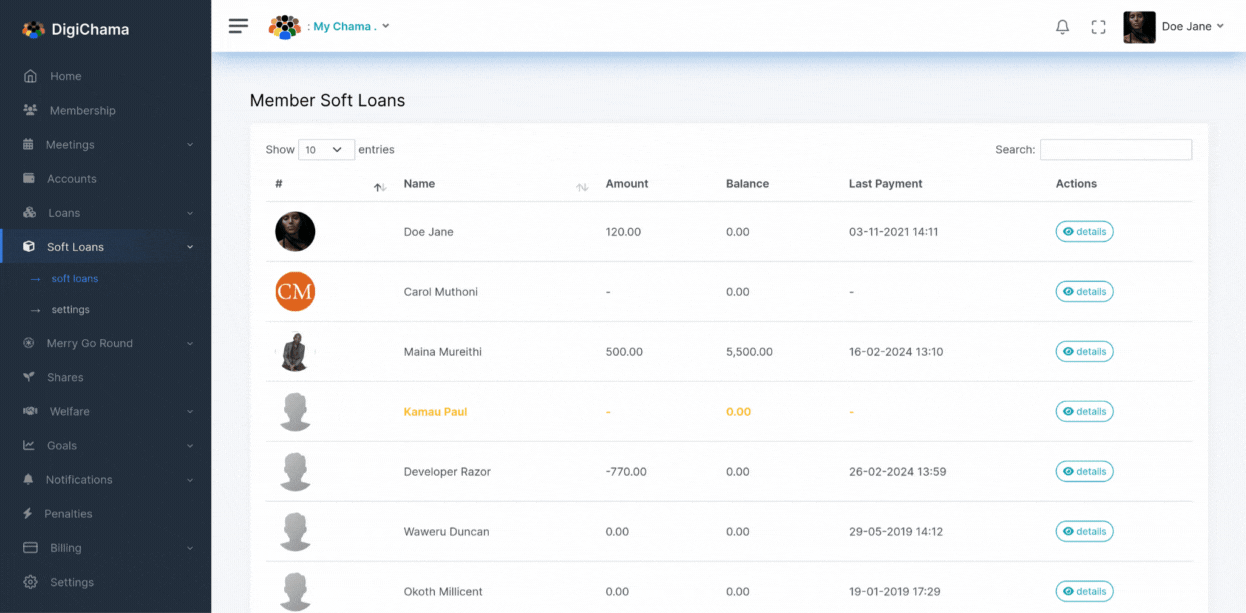
Soft Loan Details
Click on a member's name from the member list to view the details of their soft loan. The default "Transactions" tab displays a complete record of all past soft loans issued to this member, along with any repayments made.
Issuing a Soft Loan
(Applicable to authorized users, typically the Treasurer) Click on the "Give Loan" button on the left side of the member's soft loan details. Enter the desired loan amount. A preview of the total amount payable will be displayed on the right for confirmation. Finally, select the account from which to withdraw the funds and click "Give Loan" to finalize the process. (If enabled, a notification will be sent to the member informing them about the soft loan credit.)
Receiving Repayment
Click on the "Add Payment" button on the left side of the member's soft loan details. Enter the repayment amount and select the account where the funds were deposited. Click "Make Payment" to record the repayment.
Penalties
If a member delays a soft loan repayment, you can navigate to the "Penalties" tab within the member's soft loan details. Here, you can view existing penalties or add new penalties by entering the amount and reason.
Settings
The Soft Loans module offers global settings that determine the default parameters for all new soft loans created within your chama. These settings allow you to define the default interest rate type (reducing, no interest, or fixed interest), automatic crediting of soft loans (on or off), and a processing fee (optional).