Module: Meetings
This guide will explain how to schedule meetings, take minutes, track attendance, and leverage other features to ensure productive and well-organized gatherings.
Required Module
It's important to note that the Meeting module requires the following modules to function effectively.
Accessing the Meetings
Open the Digichama portal and log in to your account. Ensure you're on the dashboard of the chama you want to manage. Within the right-side menu, click on the option labeled "Meeting". This will take you to the dedicated Meetings List, your one-stop shop for managing all aspects of your chama's meetings.
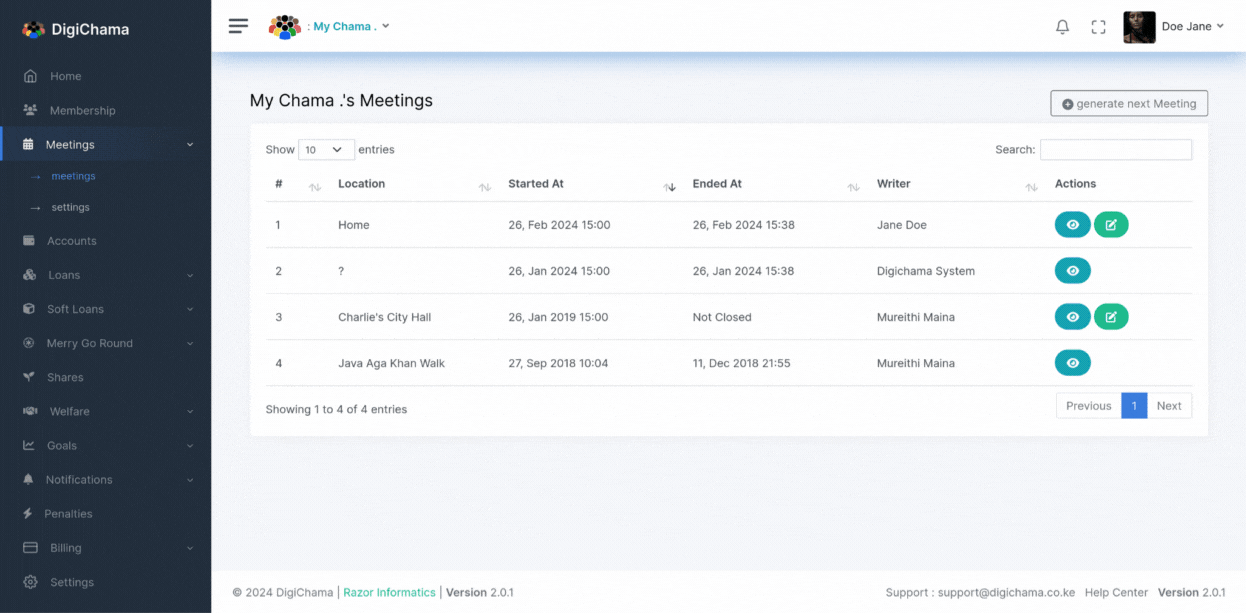
Scheduling Meetings
Effortless Scheduling: Schedule meetings with ease using the Meeting module.
Automatic Options: Take advantage of automatic scheduling to set recurring meetings, whether daily, weekly, monthly, or at any custom interval that aligns with your chama's needs. This eliminates the need for manual scheduling for each meeting, saving time and ensuring consistency.
Taking Minutes
Detailed Records: The Meeting module provides a built-in minute-taking feature, allowing you to capture crucial details during meetings.
Comprehensiveness: Document key discussion points, action items, and resolutions to maintain a clear record of each meeting and your chama's progress.
Attendance Tracking
Monitoring Participation: Keep track of member participation using the Meeting module's attendance tracking functionality.
Presence & Absence: Mark members as present or absent for each meeting, providing valuable insights into engagement levels over time.
Meeting Settings
Customization Options: Personalize meeting settings to perfectly suit your chama's needs.
Frequency & Duration: Adjust meeting frequency, duration, and other parameters to create a schedule that works best for your group.
Meeting Archiving
Preserving Records: Meetings can be archived after a designated period, making them read-only to prevent accidental edits.
Automatic Archiving: Set the number of "Editable Minutes" in the settings to control automatic archiving. For example, set it to 0 to disable editing entirely, or 1 to allow editing only the most recent minutes.
Meeting Reminders
Staying Informed: The Meeting module can generate automatic notifications for upcoming meetings (if the Notifications module is enabled and configured to send meeting reminders). This helps ensure members stay informed and prepared for each meeting.
Notifications Module has to be enabled for notifications to be sent. read here how to enable.
Penalties for Late Attendance
Encouraging Punctuality: (Applicable if authorized) Address late attendance by assigning penalties to members who arrive late. On the meeting page, navigate to the "Penalties" tab, click "Penalize," select the member, enter the penalty amount, and provide a reason for the penalty.
Penalties Module has to be enabled for this to function, read here how to enable.