Module: Loans
This feature allows the group or chama to lend money to members and manage interest and repayment plans. This guide will explain how to access and utilize this module's features to manage your chama's loan system effectively.
Required Module
It's important to note that the Loans module requires the following modules to function effectively.
Accessing the Loans Module:
Open the Digichama platform and log in to your account. Ensure you're on the dashboard of the chama you want to manage. Within the right-side menu, click on the option labeled "Loans". This will take you to the "Active Loans" section. Here, you can view a list of all currently active loans within your chama. This promotes transparency as members (with appropriate permissions) can see the loan progress of others while still maintaining confidentiality of specific loan details.
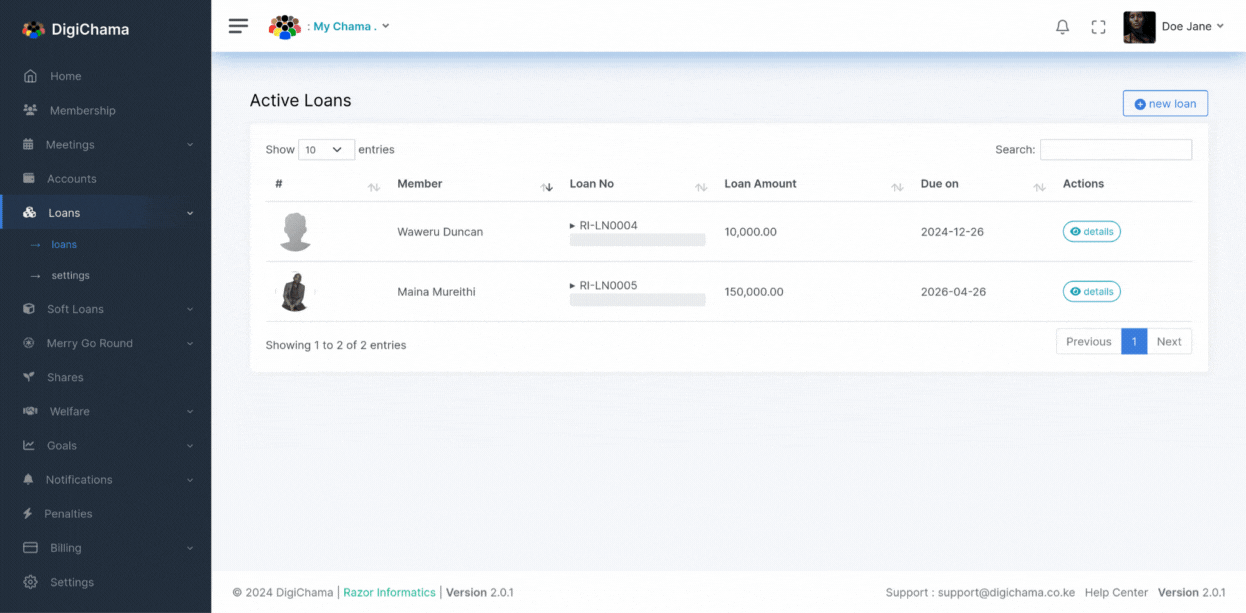 If you're not the treasurer, you'll only be able to view your own active loans.
If you're not the treasurer, you'll only be able to view your own active loans.
Creating New Loans
(Applicable to authorized users, typically the Treasurer) Click the "New Loan" button on the Active Loans page to initiate the loan application process. Provide the necessary information for the loan, including the principal amount, number of payments, and desired repayment schedule.
Digichama will calculate and display a preview of the per period payment amount and total repayment on the right side for confirmation before finalizing the loan creation.
Loan Details and Management
On the Active Loans page, click on the details of a specific loan to view its progress.
Loan Transactions
This section provides a detailed record of all transactions related to the loan, including repayments and any credits applied.
Payments/Credits
You can add payments or credits to the loan directly within this section. (Note: The ability to print payment receipts depends on whether the Receipts module is enabled for your chama.)
Penalizing Late Payments
If a member is late with a loan repayment, you can navigate to the "Penalties" tab within the loan details. Here, you can view existing penalties or add new penalties by entering the amount and reason.
Suggested Payment Schedule
The loan details section displays a suggested repayment schedule, which you can also download for reference.
Loan History
Comprehensive Overview: By clicking on a member's name, you can access a complete record of their past and active loans within your chama. This provides valuable insights into a member's loan history and repayment behavior.
Loan Settings
The Loans module offers global loan settings that determine the default parameters for all new loans created within your chama.
These settings allow you to define the default interest rate type (reducing, no interest, or fixed interest), automatic crediting of loans (on or off), and the repayment schedule (aligned with meeting schedule or custom frequency). You can customize the schedule frequency (daily, weekly, monthly, etc.) to best suit your chama's needs.
Interest Rate Options
Digichama offers flexibility in choosing the interest rate type for your chama's loans:
Reducing Balance
Interest is calculated on the remaining loan balance after each payment.
No Interest
No interest charges are applied to the loan.
Fixed Interest
A fixed interest rate is applied to the entire loan principal throughout the repayment period.