Billing
Billing section on your Digichama dashboard.
Accessing Billing
- Open the Digichama website and log in to your account.
- Navigate to your chama's dashboard.
- Locate the menu on the right side of the dashboard.
- Click on the option labeled "Billing".
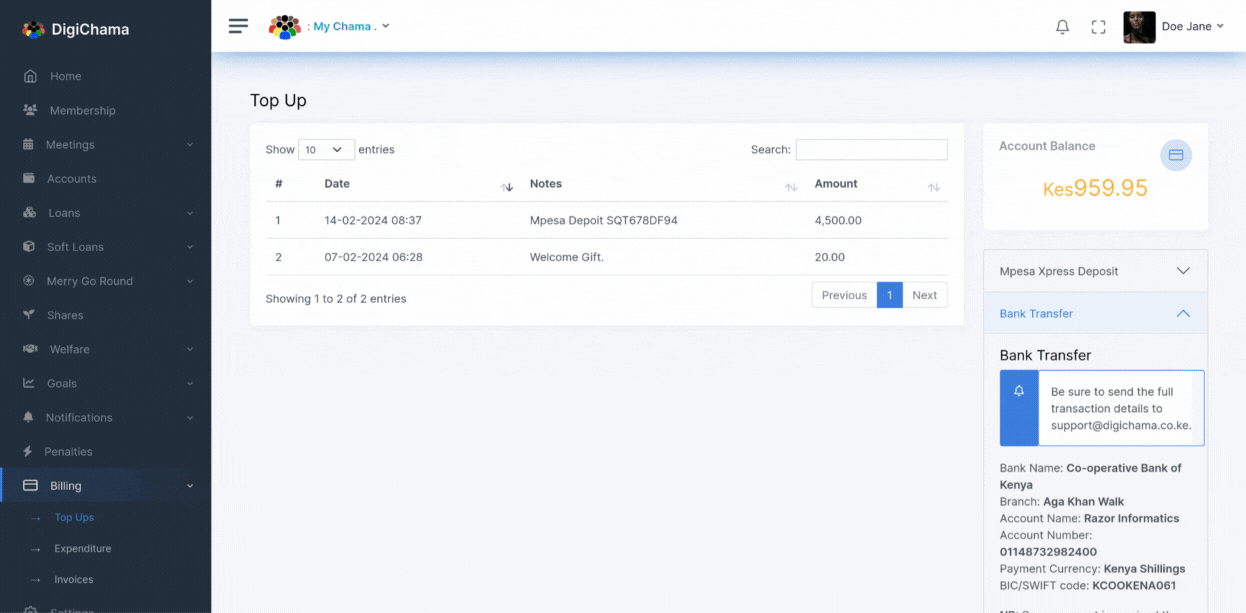
The Billing section provides a comprehensive overview of your chama's financial activity. Here's a breakdown of the subsections:
Top Ups
This section provides a record of all deposits made to your chama's Digichama wallet. It displays details like transaction ID, amount deposited, and date of the deposit. You can also conveniently top up your chama's wallet directly within this section. Available deposit methods will be listed for your selection.
Expenditure
This section tracks all deductions made from your chama's Digichama wallet. It displays a list of daily transactions with the date and amount spent. This allows you to monitor your chama's expenses and ensure responsible financial management.
Invoices
This section provides a record of all invoices issued to your chama. Each invoice will display its status (paid or unpaid). For unpaid invoices, you'll find an option to retry payment directly from your chama's wallet. All invoices can be downloaded for your records.
Tax Invoices
If you require a tax invoice for your chama, kindly forward your request to the Digichama accounts team at [email protected].