Chama Modules / Features
Digichama goes beyond basic group management by offering a variety of modules (features) that cater to your chama's (group's) specific needs. This guide will show you how to access and manage these modules on your chama dashboard:
Entering Account Settings
Open the Digichama platform and log in to your account. Ensure you're on the dashboard of the chama you want to manage. Locate the menu on the right side of the dashboard.
Finding the Modules/Features Section
Within the right-side menu, click on the option labeled "Settings". This will take you to the chama's account settings page. Once there, look for a section or tab labeled "Modules" or "Features." Click on this section to explore the available features for your chama.
Understanding Module Activation Status
The Modules/Features section will display a list of all the features offered by Digichama. Here's how to interpret their status:
Green Modules
These features are currently active and readily available for use within your chama. You'll see them reflected in your chama's side menu for easy access.
Grey Modules
These features are currently inactive for your chama. They might be part of a higher billing tier or not yet enabled for your specific group.
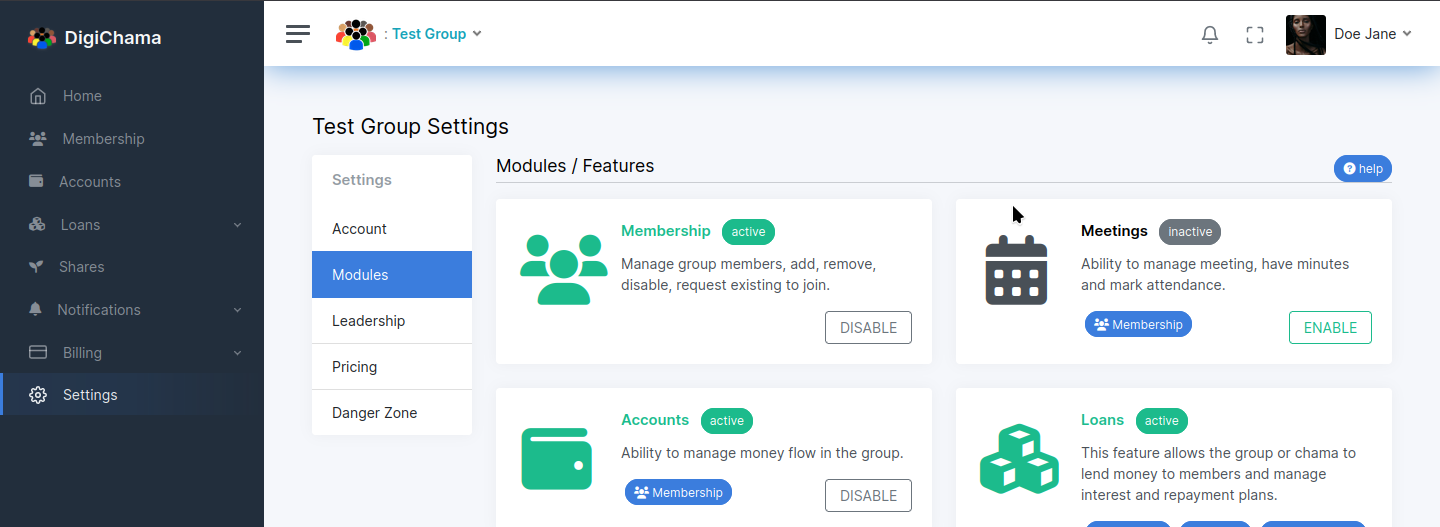
Activating Desired Modules
If you have the necessary permissions and want to activate a currently greyed-out module, locate the desired feature on the list. You'll likely see an "Enable" button next to it. Click on this button to activate the chosen module for your chama.
Disabling Active Module
While less common, you might also have the option to disable previously enabled modules (currently green). This could be helpful if you find a particular feature is not useful for your chama's operations. Locate the active module you want to disable and look for a "Disable" button. Click on it to deactivate the feature.
Module Dependencies
Keep in mind that some modules might have dependencies on other modules. This means that activating a specific feature might require having another module enabled as well. Digichama will usually display any required dependencies alongside the module information.
Additional Notes
By effectively managing Digichama's modules and features, you can customize your chama's experience to perfectly suit your group's needs. This allows you to leverage the functionalities that bring the most value to your financial management endeavors. Remember, permission levels might restrict access to enabling or disabling features, so ensure you have the necessary authorization within your chama.