Access account
Digichama offers two ways to sign in to your account, using a traditional username and password or through Single Sign-On (SSO) with Google or Facebook. Here's a detailed guide on how to do both:
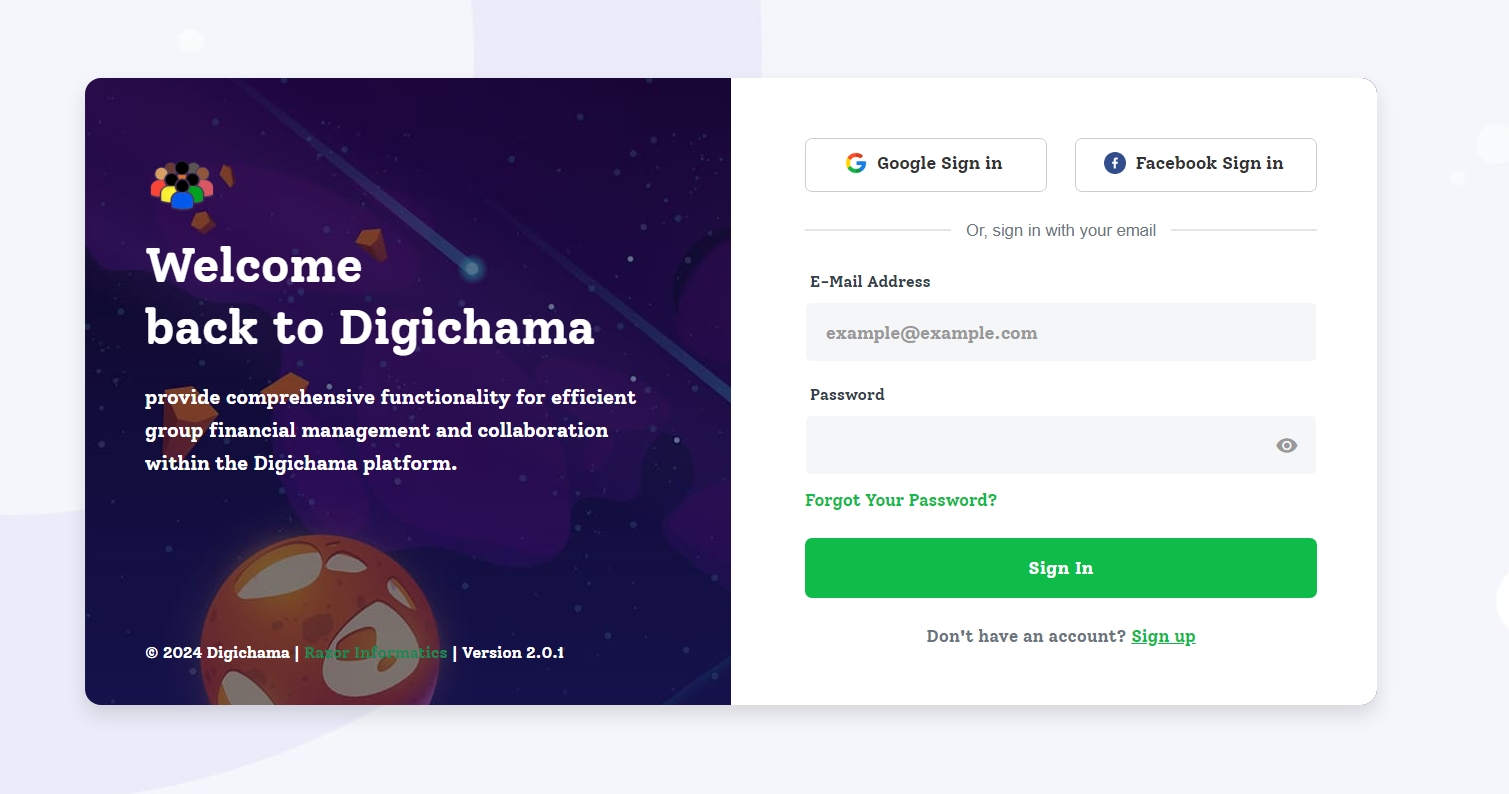
Using Username and Password:
This is the traditional way, the steps are
- Open a web browser and navigate to digichama.co.ke.
- Click on "Sign In": In the top right corner of the landing page, you'll see a button labeled "Sign In." Click on this button.
- Enter your login credentials: On the sign-in page (shown above), you'll find two fields.
- In the first field, labelled "E-Mail Address," enter the email address you used to register for your Digichama account.
- In the second field, labelled "Password," enter your Digichama password.
- Click "Sign In": Once you've entered your email and password, click the green "Sign In" button below the fields.
Using Single Sign-On (SSO):
If you prefered using your existing Google or Facebook account
- As before, open a web browser and navigate to digichama.co.ke.
- Click on your preferred SSO provider: On the sign-in page, you'll see two icons - one for Google Sign Up and another for Facebook Sign Up.
- Choose the platform you'd like to use to sign in with SSO.
- Sign in to your chosen platform: Clicking the icon will redirect you to the Google or Facebook sign-in page, depending on your choice.
- Enter your login credentials for the chosen platform and sign in there.
- Authorize Digichama: Once you've signed in to your chosen platform (Google or Facebook), you might be asked to authorize Digichama to access your profile information.
- Grant the necessary permissions to proceed.
Passord recovery
If you can't remember your password, click the "Forgot Your Password?" link below the sign-in button on the sign-in page. This will allow you to reset your password using your registered email address.
for more details read password recovery guide
Digichama doesn't currently offer any other sign-in methods besides username/password and SSO with Google or Facebook.