Creating a new Group
Digichama empowers you to manage your group finances efficiently. This guide will walk you through creating your very own chama (group) on the platform:
Access the Chama Creation Menu
Open the Digichama website and log in to your account. Once logged in, locate the main menu and find the option labeled "Create a Chama" or similar wording. Click on this option to initiate the chama creation process.
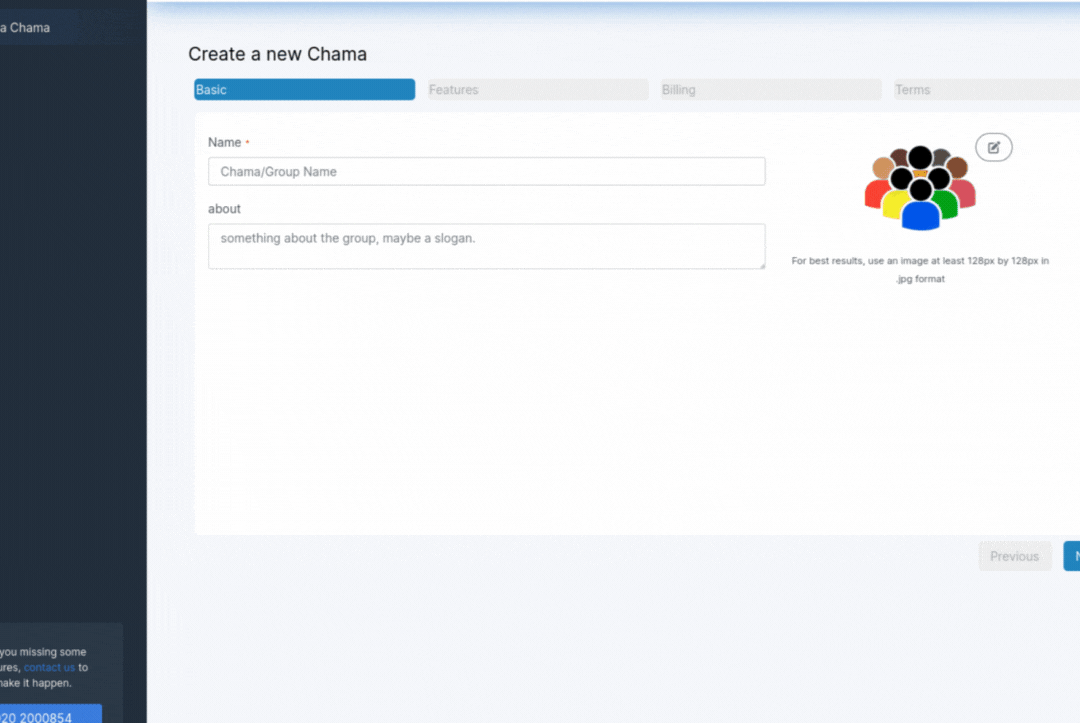
Provide Chama Details
You'll be presented with a form to enter essential details about your chama. Here's a breakdown of the information required: Name: Choose a clear and descriptive name for your chama that everyone will easily recognize. About: Briefly describe the purpose and goals of your chama. This helps members understand the group's objective. Logo/Icon (Optional): Personalize your chama by uploading a logo or icon that represents your group. You can choose an existing image from your device or use your camera to capture a new one.
Select Required Features
The second tab allows you to choose the features (modules) you want to utilize within your chama. Digichama offers a comprehensive list of features. Here are some examples:
- Goal Tracking: Track your chama's progress towards achieving financial goals.
- Merry-Go-Round: Manage contribution cycles where each member receives a lump sum in turn.
- Loans: Manage loan applications, repayments, and interest within the group.
- Shares: Track member contributions that can influence loan eligibility or other benefits.
- Welfare: Facilitate group contributions to support members in need or celebrate achievements.
- Meetings: Schedule meetings, manage agendas, and record minutes.
Carefully review the available features and select those that best suit your chama's needs. Remember, this selection can be modified later in the chama settings.
Choose Your Billing Plan
The third tab deals with billing. Digichama offers different tiers to cater to various needs:
- Free: Enjoy a basic set of features for free, perfect for small or newly formed chamas.
- Standard: Access a wider range of features with a reasonable price, including a 3-month free trial to explore the benefits before committing.
- Plus: For custom-tailored solutions for large or complex chamas, contact Digichama for a personalized plan.
Choose the billing plan that aligns with your chama's size and requirements.
Review and Agree to Terms
The final tab presents Digichama's terms of service. It's crucial to read and understand these terms before proceeding. Once you've reviewed them, check the box confirming your agreement.
Create Your Chama!
Once you've completed all the previous steps, click the button labeled "Create New Chama". This will finalize the creation process and redirect you to the newly created chama dashboard. Here, you can manage your group finances, invite members, and leverage Digichama's features to streamline your chama's operations.
Congratulations! You've successfully created your chama on Digichama and are now well on your way to achieving your financial goals as a group.