Chama Leadership
Digichama empowers you to manage your chama (group) effectively by assigning specific roles to members. This guide will walk you through accessing and modifying leadership settings on your chama dashboard:
Navigating to Account Settings
Open the Digichama platform and log in to your account. Ensure you're currently on the dashboard of the chama you want to manage. Locate the menu on the right side of the dashboard.
Accessing Leadership Settings
Within the right-side menu, click on the option labeled "Settings". This will take you to the chama's account settings page. Once there, look for a section or tab labeled "Leadership". Click on this section to manage your chama's leadership structure.
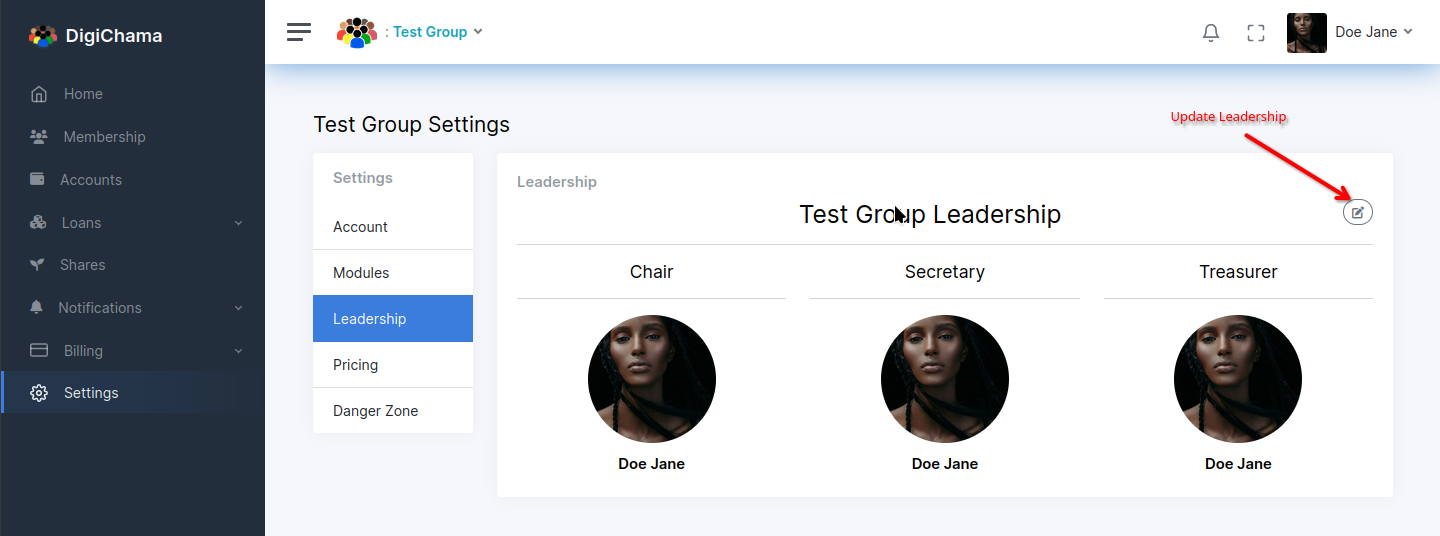
Modifying Leadership Roles
It's important to note that only authorized members, typically the Chairperson or Secretary of the chama, can modify leadership settings. If you don't have the necessary permissions, you might see a message indicating limited access.
Assigning Chairperson, Secretary, and Treasurer
The leadership settings will typically display current assignments for the following roles:
- Chairperson: Leads the chama, manages meetings, and ensures smooth operation.
- Secretary: Maintains records, documents meetings, and handles communication.
- Treasurer: Oversees financial transactions, tracks contributions, and manages the chama's funds.
Updating Leadership
If you have the necessary permissions, you'll see an "Edit" link next to each leadership role. Clicking this link will usually open a popup window. Here, you can select a different member from your chama to assign the specific role.
Once you've made the desired changes to your chama's leadership structure, confirm your selections within the popup window. This will save the updates and reflect the new leadership assignments on the chama dashboard.